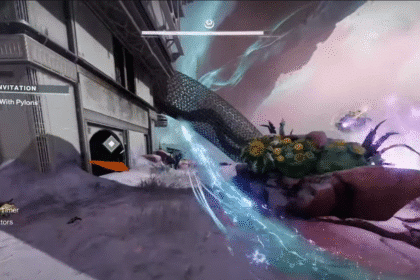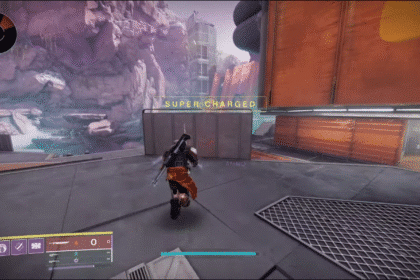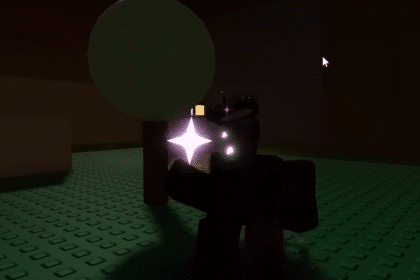If you are new to PUBG on PC, you may experience some issues with crashing and freezing on launch. Learn how to fix these issues while launching PUBG and play seamlessly using the possible fixes below!
Fix Crash and Freezing — PUBG
If you experience crashing and freezing when launching PUBG on Steam, you may want to verify the integrity of your game files. You can do this by going to the Steam client and right-clicking on it. Select properties and go to Local Files.
Select Verify integrity of game files and wait for it to finish. Search for the steamapps folder and click on the common folder. Select the PUBG folder, go inside TslGame, Binaries, Win64, and right-click on the Tslgame application and select Properties.

Click on the Compatibility tab and tick the box for “Disable full-screen optimizations”. Apply and right-click on your Desktop. Select Display settings and put the Scale option to 100%, making sure you have the default resolution for your screen.
You can also check your Task Manager and close the programs running in the background. In addition, make sure both your windows and graphics drivers are up-to-date before launching the game.
If the issue persists, you may need to lower your in-game settings or check if your PC meets the minimum requirements for PUBG. If you are using the NVIDIA Geforce Experience, go to the General tab and enable the Image Scaling option.
Try relaunching the game to see if the freezing or crashing issues persist. If so, again make sure your PC has the minimum requirements for the game before proceeding.
ALSO READ: Fix PUBG Stuck on Loading Screen on PC