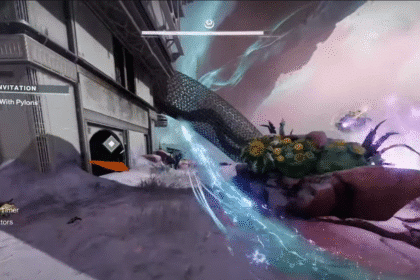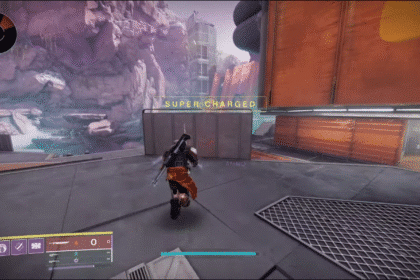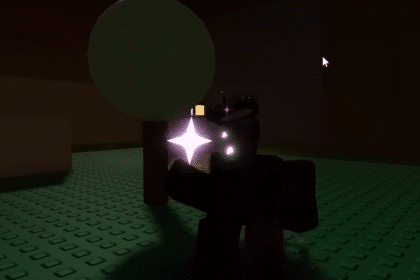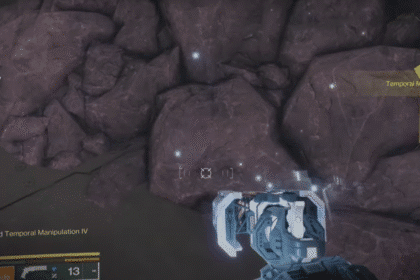When installing a new operating system, especially when it comes to a brand new version like Windows 11, we can expect some problems with the applications that we have used fine in the previous Windows versions. The same was reported by several PUBG users. So how do you solve that?
PUBG: Unable to Play on Windows 11
The first thing you can do is check for updates for your Windows 11. Search for Windows Update and if there is a new update, install it. When you have completed this, go to the game installation.

Go in the program files> steam> steam apps> common> Pubg> TsIgame> Binaries> Win64> BattlEye> Uninstall. Then just uninstall this file and reinstall it.
Next, you can find help on Steam, click Properties of the game and click Verify Integrity of Game Files. This will replace all the missing files on the installation. Note that this will take some time.

Next, check the drivers on your graphics card. Go to their website and download the drivers.
If you have an Nvidia graphics card, open GEFORCE EPIRIANCE and click on details. Here, you can set the optimal / recommended settings for the game according to your graphics card.

Also, adjust the scaling in your display settings to 100% and make sure you are using a native resolution.
Next, in the program files> steam> steam apps> common> Pubg> TsIgame> Binaries> Win64, click on the application TsIgame Properties and in compatibility disable off Full Screen Optimizations.
In addition, you can open your Task Manager and End task the applications that you are not currently using. For example, search engine applications in the background and the like.
Surely one of these things will solve your problem of loading the game on Windows 11.
ALSO READ: PUBG: Fix Black Screen on Startup