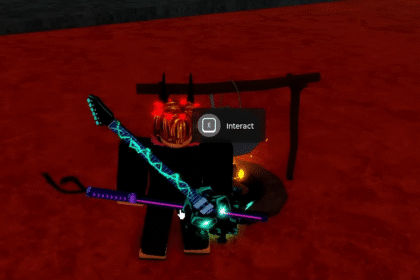While playing Fortnite you might experience some lag from time to time. Even if it’s a slightly higher ping than usual, even if you might not detect it, still it’s going to affect your gameplay and ruin your whole fun experience you might have.
In this little guide I will try to explain to you how to improve your ping in Fortnite! Let’s get started.
Fortnite 2022 – How To Improve Your Ping
I will count them up in a list for you to change your settings:
1. Ethernet Cable
Very very important. Most of the times overlooked, but this little change can make a drastic impact on your internet speed. If you have the chance, just plug in an ethernet cable directly from your modem / router into your PC that you are playing Fortnite on.

Use cable type CAT5e or CAT6 for much better results:
- Faster data transfer
- Reach a consistent speed
- Doesn’t encrypt the data, instead it gives you the full internet potential
- Lowers your latency by a bunch
If you can’t do this, and must stick on the WiFi Internet, then buy yourself a Powerline Adapter.

2. Network Adapter Settings
Go into your Windows bar(bottom left corner usually). Open it and find Device Manager. Now find the Network Adapters tab and open it with the little arrow pointing down. Right click it and open the Properties.

Here go in Power Management, make sure these 2 are turned off.

Now go in the Advanced tab and make sure everything is on Value Off, or Disabled.

3. Upgrade your DNS Server
Go to the Windows Start menu(bottom left corner again). Type in View Network Connections. Now you will see your Ethernet or WiFi connection. Right click it and choose Properties. Inside here locate the Internet Protocol Version 4(TCP/IPv4). Tick it on and go to Properties.

Here you will change the DNS server. You can change it into the Google DNS server, or the Cloudflare one. Whichever is closer.
- Cloudflare

Preferred DNS server: 1 1 1 1
Alternative DNS server: 1 0 0 1

Preferred DNS server: 8 8 8 8
Alternative DNS server: 8 8 4 4
Try both of them to see which one works better for PC. For Xbox you can do the same. Go to Set up Wireless network, then go to DNS settings. Then open the Manual Tab, and here write in the same DNS servers.
3. Clear DNS cache
Open the Windows Start bar, and type in cmd. Here just write ipconfig /flushdns .

4. In-game Settings
While in the game menu, open the Settings tab. Make sure you are connected to the Matchmaking region where you are currently located:

Just look for where you have the lower Ping, that’s the area you want to choose. Some times using the Auto option can choose a different location for you. So just choose it manually.
5. No running Apps in background
This is just the basics really. Make sure you are not downloading something, or something is running in the area that is using the internet. Press CTRL + ALT + DEL and choose Task Manager. Here try to locate some running apps in the background. End Task them.
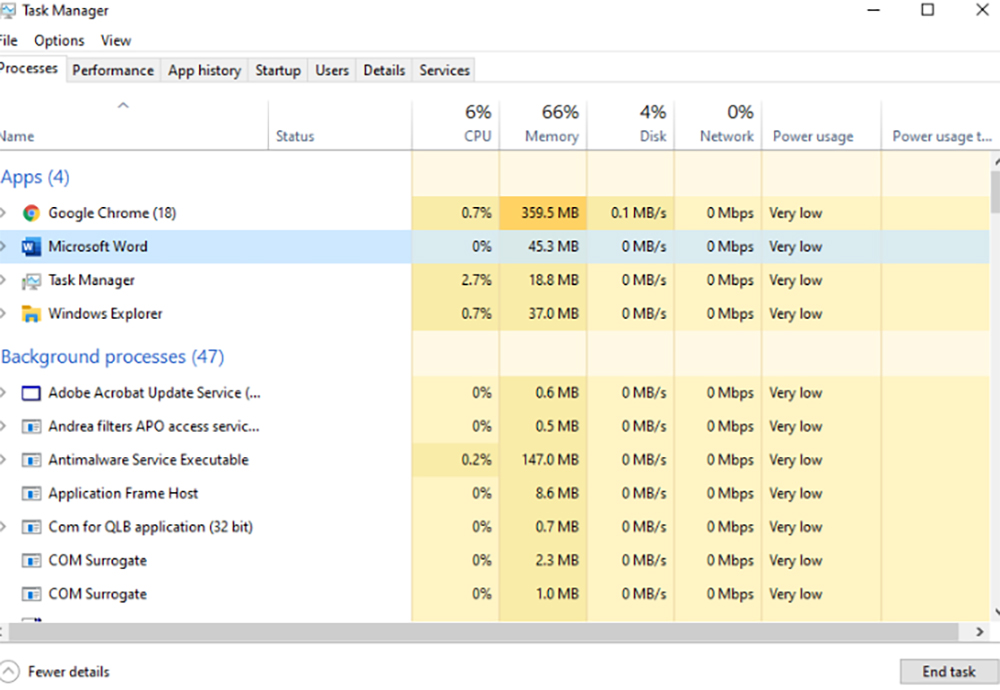
I hope this helped. Good luck!
ALSO READ: Fortnite Chapter 2 Season 7 Week 14: How To Confront The Mole