PUBG is growing in popularity again because their PC version is now finally free. However, some players are experiencing some errors in launching the game. This guide will show you how you can fix your PUBG when it is stuck in the loading screen.
Stuck on Loading Screen — PUBG
Before we start fixing PUBG, make sure that it is not running in the background first.
Close all applications and search %appdata% on your search bar. Hit enter and click on the AppData folder in the upper corner.
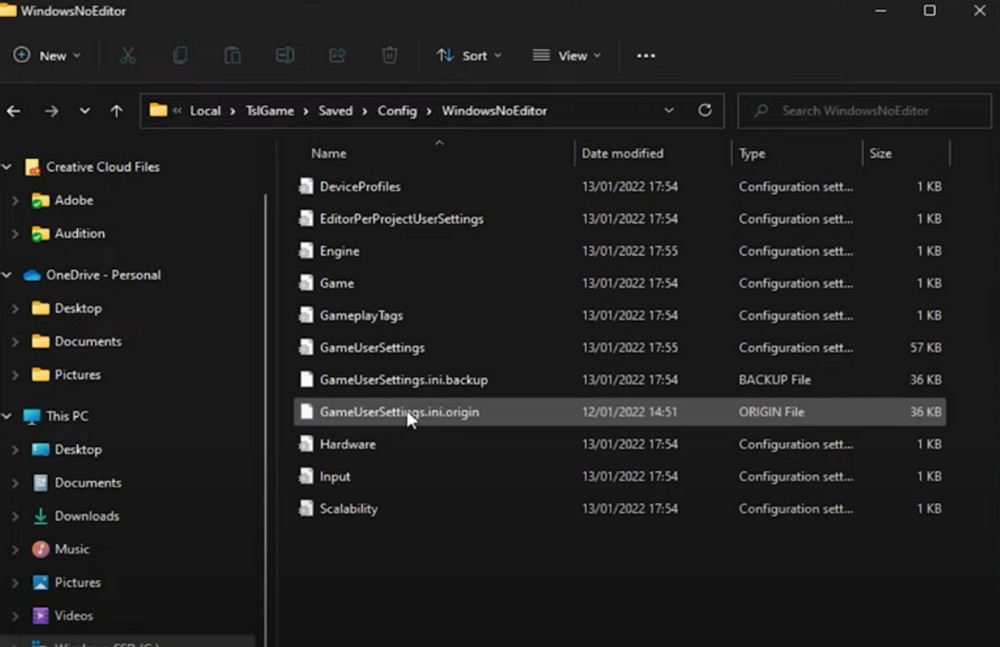
Go to the Local folder and click on the TslGame folder. Enter the Saved, Config, and WindowsNoEditor folder. While you are in the folder, delete both the GameUserSettings.ini.backup and GameUserSettings.ini.origin file.
Now go back to your Steam client and right-click on PUBG. Select properties and go to the local files tab then click on Verify the Integrity of game files.
Another possible fix for this error is to make sure your graphics drivers are updated. If you are using the NVIDIA GeForce Experience application, you can simply click on the Drivers tab and check if your graphics driver is up-to-date.
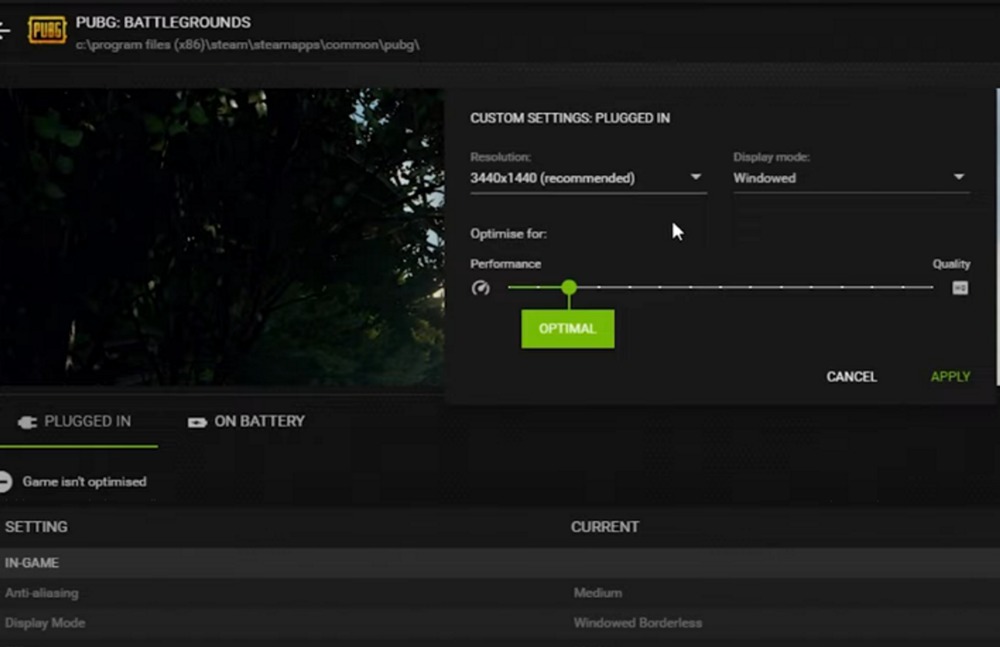
While you are in the GeForce Experience application, click on the details of PUBG and select the settings icon next to the Optimise button. Change the display option to Windowed and make sure you are playing on the recommended resolution.
Search for windows updates and make sure that you have no pending updates. If you are still stuck in the loading screen, you can try to reinstall PUBG and make sure there are no missing files on your game.
If you are still experiencing issues, try contacting the customer support of PUBG to report your issue.
What fix solved your loading problem?
ALSO READ: Genshin Impact: Use “LAY BAIT” to Obscure a Hunter’s Vision a Total of 3 Times Windtrace Challenge













